Add Metadata to Your Files
Enter information about your files, such as ‘Name’ and ‘Artist.’
Metadata is “data about other data;” in the iTunes U context, metadata is simply information about your file. Adding metadata gives your audience an indication of what the recording is about, who made it, and when it was recorded. Add metadata to your files using iTunes, after you finish creating the file.
- To add metadata, open your file using iTunes. If iTunes is not your default audio/video player, you may need to open iTunes first, then open the file from within iTunes. In iTunes, select File > Add File to Library…, then browse to your file.
- With your file selected, choose File > Get Info.
- When the ‘Summary’ window pops up, click on the ‘Info’ tab at the top of this window. You should now see editable fields, where you can input your file’s information.
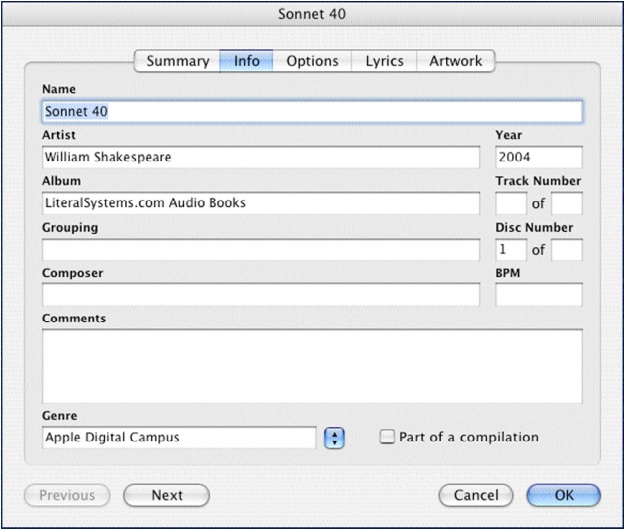
Not every field is necessary; they may not appear to apply to your file at all. You can still use them to brand the recording as your own. If your file doesn’t come from a specific album, you can enter the name of your department into this space, to categorize & affiliate the recording with your organization. You should fill out at least the Name, Artist, and Album fields, which will be visible in your iTunes U page’s list of files.
| Name | Name of the article, lecture, podcast, episode, and so on |
|---|---|
| Artist | Author, lecturer, or source of the content |
| Year | Year the content was published/created |
| Album | Name of the podcast series, lecture series, course name, or chapter name/number |
| Grouping | Organize your content by theme (such as all your lectures on Italian comedic operas as opposed to the Italian romantic operas). It might be helpful for your listeners to sort by grouping |
| Comments | Add a brief description of your content, add a website reference, or your email address.
Make notes about the content that your listener might need to know. For example: “Lecture recorded on April 15, 2006,” or, “This recording contains lectures 1 and 2.” |
| Genre | Broad category, for example, by subject (such as architecture), by publisher, by organization (such as a university name), or by type (such as podcast)
Note: Some iTunes users create smart playlists using the Genre category to transfer content automatically to iPod. |
| Lyrics Pane | For podcasts and other content, you could include a transcript to support hearing disabled learners, a summary, a list of support resources, text for a speech, text of a poem, or other information.
Note: Lyrics pane is not available for video. |
| Artwork Pane | Include an image for the “cover” art for your content. The image is displayed in iTunes in the Album art window when the content is selected. The image is also shown on an iPod that can display photos while the audio is being played. |