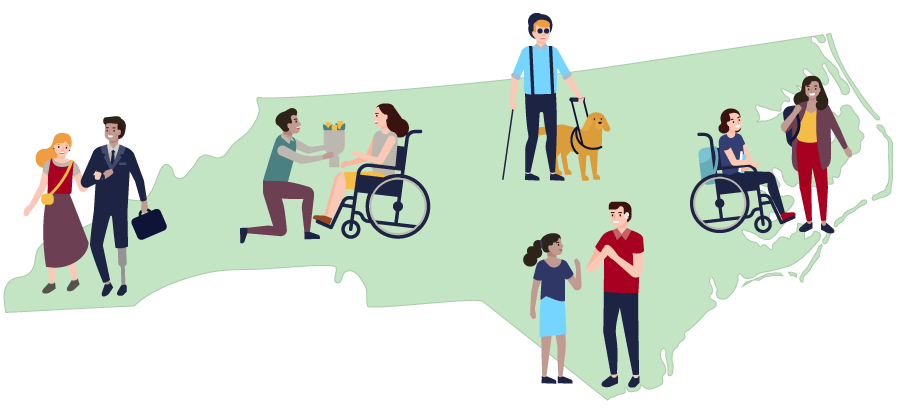Digital Accessibility
The web is a powerful, and increasingly necessary way of connecting with one another and the world. In order to provide equal access and opportunity to all, we must do our part to make UNC School of Medicine (SOM) websites accessible to everyone.
This web accessibility guide includes best practices, resources, and practical advice about how to ensure all users have equal access to information and functionality on our websites. These best practices are targeted at helping UNC School of Medicine website editors meet WCAG level AA standards on their websites.
One in 4 U.S. adults – 61 million Americans – have a disability that impacts major life activities.
That’s roughly the populations of California and Florida combined.
What is Digital Accessibility?
Digital accessibility is achieved when a website, web application or electronic document can equitably be navigated and understood by all users. However, access for all doesn’t happen by default. Everyone who shares content in a digital format (websites, email, documents, presentations, etc.) must take action to create an equitable experience.
People who interact with our School of Medicine websites are extremely diverse. They have a wide variety of characteristics, and limitations. Consider the following users. If they visited your website, would each of them have a good experience?
- Has low vision. Individuals with low vision may use screen magnification software that allows them to zoom in to all or a portion of the screen. Others may enlarge fonts on websites using standard browser functionality.
- Ensure there is enough contrast for all elements of your website.
- Ensure text can be resized. The Americans with Disabilities Act (ADA), require that a website’s text be adjustable up to 200 pixels (px) larger than the original size without having to use assistive technology.
- Is blind. Individuals who are blind use screen readers that read web content using synthesized speech, or a refreshable Braille device.
- Proper use of headers allow users and screen readers to jump to specific areas of a page without having to read the entire page.
- Don’t auto-play videos and audio. People using screen readers navigate by listening, so any sound playing when the page loads will interfere with their experience.
- Provide adequate alternative text on all informative (non-decorative) images.
- Avoid images containing text. Do not use an image containing text when you can use true text to convey the same information. True text enlarges better and loads faster.
- Is colorblind.
- Do not rely solely on color to convey meaning. If you use color to indicate something, also use another indicator. For example, mark a required field with an asterisk.
- Ensure there is enough contrast for all elements on your site.
- Unable to hear. Individuals who are deaf or hard of hearing are unable to access audio content, so video needs to be captioned and audio needs be transcribed.
- Has a physical disability. Individuals with physical impairments may be unable to use a mouse, and instead may rely exclusively on keyboard commands or use assistive technologies such as speech recognition, head pointers, mouth sticks, or eye trackers. Other individuals, such as Parkinson patients, may use a mouse but have trouble with fine motor control.
- Ensure clickable elements, such as buttons and links, are large and have space between them.
- Animations with rapid flickers are not only annoying, they can trigger epileptic seizures.
- Eliminate Horizontal Scrolling.
- Has cognitive issues. This relates to the ease of processing information. These users may use audible output, along with software that highlights words or phrases as it’s read aloud.
- Proper use of headers provide an outline of the page so visitors can understand how the page is structured and how all the sections relate to one another.
- Minimize cognitive load – don’t overwhelm the user.
- Keep sentences short and simple.
- Try to avoid abbreviations unless you explain them first.
- Has a temporary or situational disability. While many people have permanent disabilities, there are also situations where people have “temporarily disabilities.” For instance, an arm or wrist injury may temporarily prevent someone from being able to use a mouse.
- Limited bandwidth. Some users may have slow Internet connections.
- Minimize image file size so pages load quickly.
- Provide adequate alternative text on all informative (non-decorative) images.
- Limited time. Busy individuals have limited time to search websites or watch an entire video recording.
- Provide audio transcripts and video captions to enable quick access to the information they contain.
- Well-written headings help users scan information and allows them to jump to specific areas of a page without having to read through entire sections.
- Uses a cell phone. Roughly 45% of traffic to our School of Medicine websites is from a mobile device. Sometimes these devices can be problematic for users.
- Glare on the phone can make content hard to read. Increased contrast can help in this situation. To keep text readable, use a text color that contrasts well with the background color.
- Small screen size may require users to zoom in or increase the font size to read text.
- May have poor reception/service. These users benefit from pages that load quickly.
- English is a second language.
- Keep sentences short and simple.
- Try to avoid abbreviations unless you explain them first.
Designing with user accessibility in mind means envisioning all users as having needs that require attention. We must consider how we create web content to ensure as many people as possible can use our websites.
A little over 2 million college students, which is about 11% of the college student population in 2016, reported having a disability.
Source: U.S. Department of Education’s National Center for Education Statistics: Students with Disabilities
Benefits of Accessibility
Having an accessible web site brings a number of benefits.
- User Experience. One of the biggest upsides to an accessible website is that it provides a better user experience for everyone, not just for people with disabilities.
- Improved branding. People are more likely to buy from a brand that genuinely cares about people.
- Avoid lawsuits and complaints.
- Reach a wider audience. With an estimated 1 in 4 U.S. adults is living with a disability, this represents a significant loss of traffic and customers should they not be able to use your website.
- Increased Return on Investment (ROI). It makes financial sense to include the 25% of the population that have a disability. The global market of people with disabilities is over 1 billion people with a spending power of more than $6 trillion. Source: W3C.
- Socially responsible. Having an accessible site improves perception of your department or organization as one that is receptive to the public interest.
- Inclusivity. We want all our site visitors to feel welcome and have the best possible experience. This can be particularly important for sites featuring medical information for the general public.
- Increased access to information and services. The web provides an invaluable tool for people with disabilities because it provides greater access to information and in our case, increased opportunity for medical care.
- Improve search engine ranking. Think about it, Google by definition is both a blind and deaf web site user. In order for Google, or any other search engine, to determine what order to rank a web site, it must first understand what content the website contains. Providing content in an accessible way with alternative text on images, captions on videos, and the use of headings to create proper structure, gives a search engine a way to organize and rate website content.
- It’s the right thing to do! Just like you would hold open the door for your elderly neighbor who has trouble walking, you’d want to extend that same courtesy to everyone who wishes to access your digital content.
Hopefully you understand the importance of accessibility and will make it an integral part of your site content.
Campus Resources
The offices of Accessibility Services and Equal Opportunity/ADA Office offer other resources for the Carolina Community, such as information on accommodations. The offices work closely with the Digital Accessibility Office to support the accessibility of digital content, resources and technology.
Related Accessibility Videos
Here are some examples of how inclusive design and development can impact lives.
Digital Accessibility Puts Patients First
Spaulding Rehabilitation in Massachusetts explains the importance they place on having an accessible web site.
4 min. 21 sec.
Breaking Down Barriers
Perkins School for the Blind demonstrates how technology and accessibility are breaking down barriers for people who are blind..
4 min. 20 sec.
Cerebral Palsy Student Promotes Inclusivity
A college student with cerebral palsy uses technology to promote inclusivity and inspire others to do the same.
1 min. 54 sec.
Low Vision: Challenging Assumptions and Understanding Differences
This video shows how preconceived notions about accessibility aren’t always correct.
3 min. 43 sec.
Screen Reader Demonstration
A blind user demonstrates how he uses a screen reader.
7 min. 5 sec.
Web Accessibility Perspectives: Voice Recognition
1 min. 10 sec.
A Personal Look at Accessibility in Higher Education
This video highlights the experiences of students and faculty with disabilities in higher education.
5 min. 57 sec.
How People with Disabilities Access Digital Content
Demonstrates technologies and methods people with disabilities use to access digital content.
45 min. 22 sec.