one45
Login to One45 is via UNC onyen and onyen password.
Students who are on leave will not appear in the campus directory and will not be able to log into One45. There is an alternate login that can be generated for those who are on leave.
Please submit a ServiceNow ticket if you cannot log into One45.
Your eDossier (or electronic dossier) is an electronic folder of important information about you and your experiences as a student. It is the interface through which you access the One45 system.
You can:
- Complete Evaluations
- Check Your Grades
- Review completed evaluations by you and of you
- Monitor your absences
- View Your Rotation Schedule (Application and Individualization phases)
- Complete and report on your clinical log (Application phase)
For a complete overview of the eDossier, visit the One45 support page.
You will receive an email when you have an evaluation to complete. Please keep in mind that these emails are very generic and may even look like spam.
When you log into One45, any forms to complete will appear in your One45 “To-Do” list.
Please note that some forms may have a due date indicated. Please complete the form by the date and time indicated. The form will automatically be removed from your One45 To-Do list on that date/time.

- Simply click on the form (this will open the form in a new tab or window – depending on your browser settings)
- Complete the evaluation
- Click “Submit” at the bottom of the page.
The evaluation can be partially completed, saved (click save and close) and it will remain in your To-Do list until you are ready to finish and submit it.
Yes, all completed evaluations are archived under the “Evaluations” menu item. There are evaluations “By Me” which are evaluations you completed, and evaluations “Of Me” which are completed by attendings, residents and even other students.
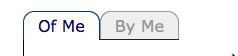
Whenever you have an evaluation to complete in One45 you will receive an email. If you do not receive a notification email when you think you should have, you will want to make sure that emails from One45.com and med.unc.edu are not being caught by your junk or spam filter. Please check your junk/spam folder. Also, please verify your email address as listed on your Personal Info page is correct.
Your absences and tardies are documented and can be reviewed in One45. Absences may be excused or unexcused. (See the Administrative Excuse Request form for additional details related to absences)
To review your absences, select Vacation/Leave from your One45 menu. Depending on the size of your screen, you may need to scroll.

Foundation Phase
If you have completed your block evaluation and USMLERx /UWorld questions, Final Exam Scores and Final Block Scores will be released in One45. If you have not already completed these, please do so as soon as possible.
One45 does not automatically release a grade once a block evaluation has been completed. This is a manual process. Block grades and final exam scores are released in batches.
First: Within 24 hours of the Block Grade being released, SOM staff will do the initial release.
Then: Within 48 hours (workday) a 2nd release of grades will be done for students who completed the block evaluation after the first release.
Last: Once detailed NBME results are posted in Sakai in the SOM Commons page, typically a week after the exam takes place, all grades will be released regardless of having completed the Block Evaluation.
Please note that USMLE RX and UWorld questions are due prior to the exam. Further updates regarding completion are not provided to the One45 team.
If you do not see your grades in One45, please submit a Service Now Request.
Application Phase
The clinical log is a requirement of Application phase used to track student encounters with a defined list of patient types, symptoms, and procedures. The log is accessible via the Pt/Procedure Log item on your One45 menu. Select Create a new log entry to begin.
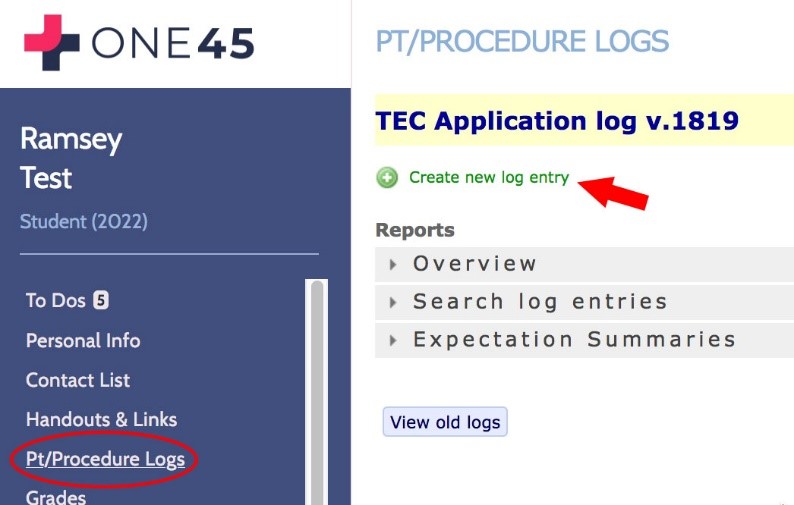
You will be asked to select residents/attendings with whom you worked to evaluate. Look for “pick attending” (or “pick resident”) under Forms to Complete to pick faculty/residents and generate forms. Make sure to note the Target role, the rotation or Activity and the Form when picking.
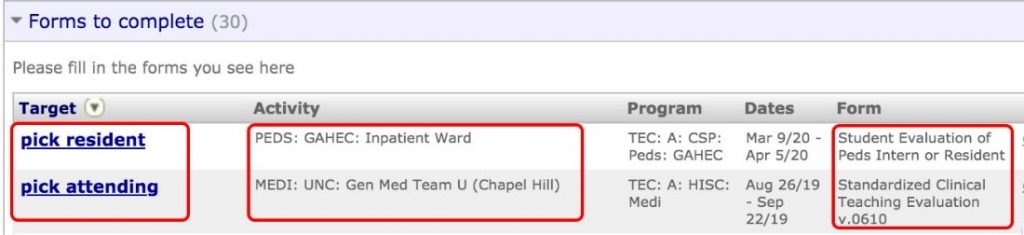
Match yourself to the residents or attendings you will evaluate. If your attending (or resident) is not listed, click “add attending” to search for and add your attending to the list. Make sure your list and selections are complete. Once you complete the process, you cannot make additions or changes.
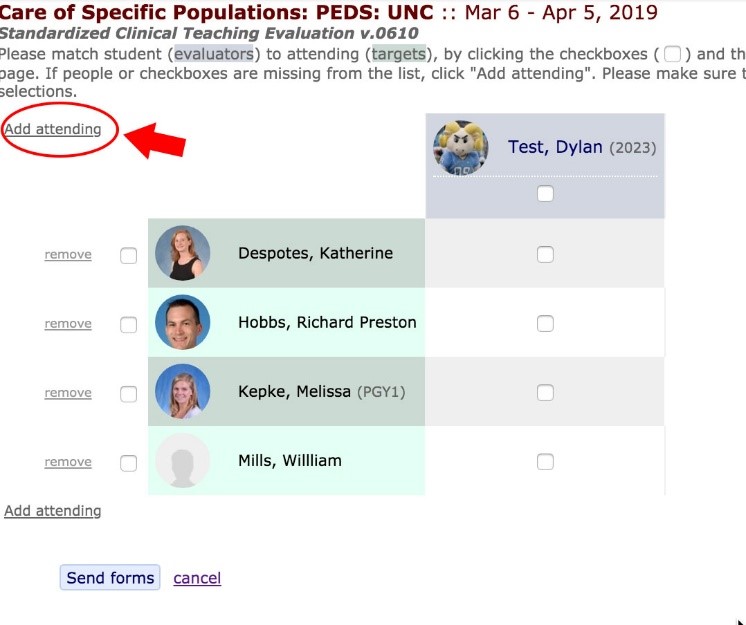
Similar to selecting attendings or residents for you to evaluate, you may also be asked to select those who will evaluate you. Look for Forms to Distribute in your To-Do list. This is a similar matching process as above, but in this case, the selected residents/attendings will receive the form to complete to evaluate you.
In both cases, your course or block may provide guidance regarding how many people you should select for evaluation or to evaluate to.
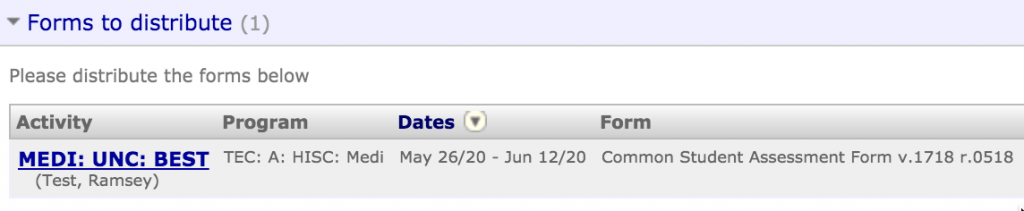
Individualization Phase
Individualization phase selectives require students to engage in a mid-rotation feedback process.
This includes a Self-Evaluation for the student to document the feedback discussion and the attending/resident who gave the feedback.

And a confirmation form the student distributes to the same attending/resident indicated on the student Self-evaluation.
