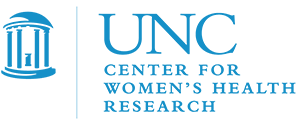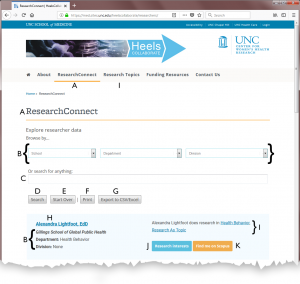ResearchConnect User Interface
A. ResearchConnect is displayed in the web browser.
B. Filter by school, department, and/or division, which are listed under each researcher’s name. Selecting a school will limit departments and divisions to those available for that school, and selecting a department will limit divisions to those available to that department.
C. Free text Search allows the user to search for any term they desire.
D. Click the search button to display results if they do not load automatically.
E. Click the Start Over button to clear the search and search results and start a new search.
F. Print the current page of results.
G. Export the current page of results to a Comma-Separated Values (CSV) file that can be imported to Microsoft Excel.
H. Researcher’s name can be clicked on, and will take the user to the researcher’s directory page.
I. Displays the researcher’s Research Topics. Research Topics can be clicked to see other researchers who share the same Topic. An index of Research Topics is available in the navigation menu.
J. Research interests button can be clicked to display the researcher’s detailed research interests. User must click on the button again to close it.
K. Find me on Scopus button can be clicked to take user to the researcher’s Scopus page and view the researcher’s past research publications. Page opens in a new window.