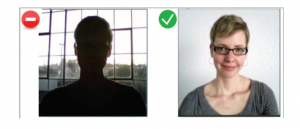How to Prepare for a Video Visit via My UNC Chart

If you have questions, please call (888) 996-2767.
Downloadable instructions available here.
1) Set up your My UNC Chart Account.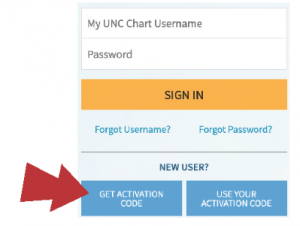
- If you already have a My UNC Chart Account make sure you know your username and password.
- If you need to set up a My UNC Chart Account and do not have an activation code go to
myuncchart.org/MyChart and click on Get Activation Code.
2) Make sure you have a functioning web camera, smart phone or tablet.
3) If you are using a smart phone or tablet, make sure you have downloaded the MyChart app and can sign in to your account.
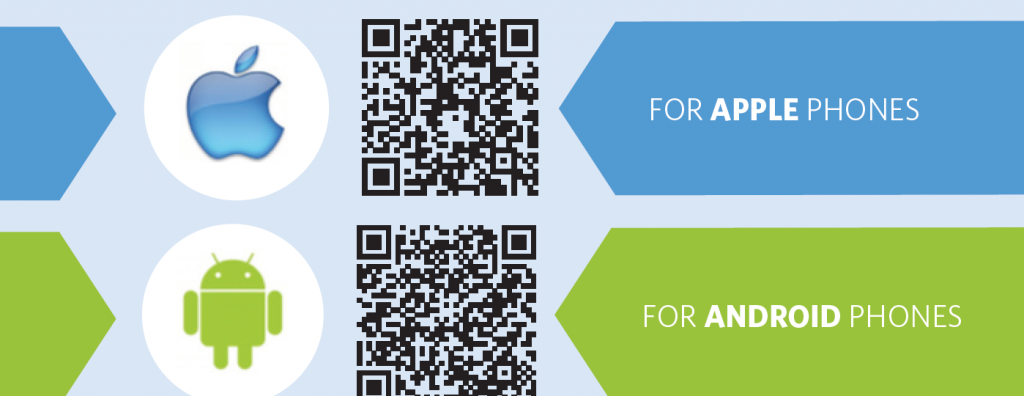
4) Make sure you are using a wired internet connection or WiFi for the video visit. (Note: Mobile data such as 3G or 4G will not work for a video visit.)
- A wired internet connection is preferred when possible.
- A wireless connection (WiFi) can also be used if the speed is adequate (more than 20 Mb/sec).
- Using a mobile phone requires 4G service with the maximum bars to ensure the best audio and video experience.
- Based on your physical location, the service may still vary and your video visit may experience problems.
- Be sure to give your provider your contact phone number at the beginning of the video visit so in the event of an interrupted video visit, the provider is able to contact you immediately by a phone.
5) Test your wired or WiFi internet speed.
6) Set up camera at eye level.
7) Clean and remove obstructions from your webcam.
8) Make sure you are in a private area for the video visit that is free from noise, distractions, or other listeners. For privacy reasons public areas should not be used — for example, Starbucks.
9) Use one of the following internet browsers for your video visit: Google Chrome, Mozilla Firefox, and Safari. (Internet Explorer will not work with the video visits.)
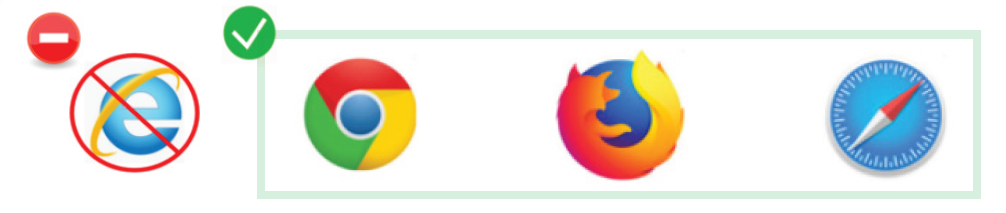
10) Before starting your video visit, turn on overhead lights and block out light from windows using shades or blinds. Please see picture below.