How To Find Your Mac Address
On Windows, how do I find the MAC address of my network adapter?
Windows 7, 8 and 10
- Open a “Run” prompt using the hotkey combination + r, then type “cmd”, and press Enter.

- At the command prompt that appears, type: ipconfig /all, then press Enter.
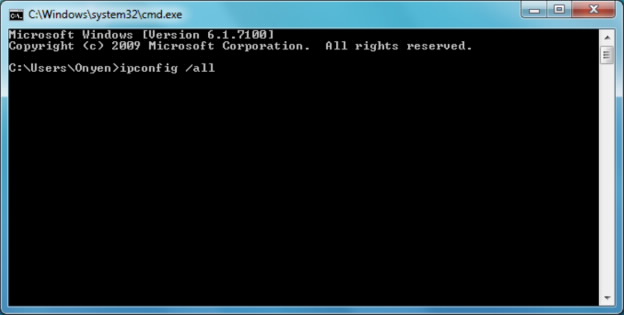
- You will get results similar to the results shown in the picture below, although it varies from computer to computer.
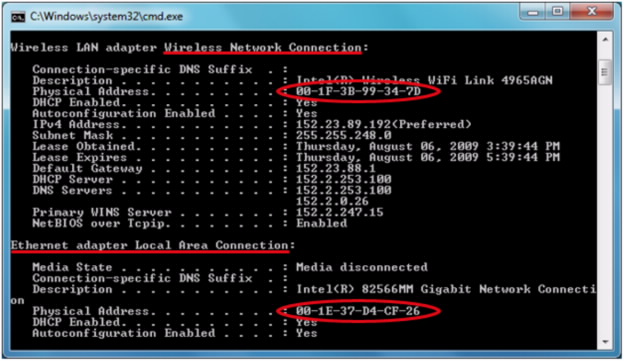
- For a desktop computer, the entry you’re looking for will be Ethernet adapter Local Area Connection
The MAC address is listed as Physical Address. In this example, it is 00-1E-37-D4-CF-26 - If you have a laptop and want to connect to the WiFi, you will also need the MAC address of the wireless card
- You will be looking for the entry Wireless LAN adapter Wireless Network Connection
- The MAC address will be listed as Physical Address. In this example, it is 00-1F-3B-99-34-7D
On a Mac, how do I find the MAC address of my network adapter?
- Click on the Apple icon in the top left corner of the desktop, then select System Preferences from the list.
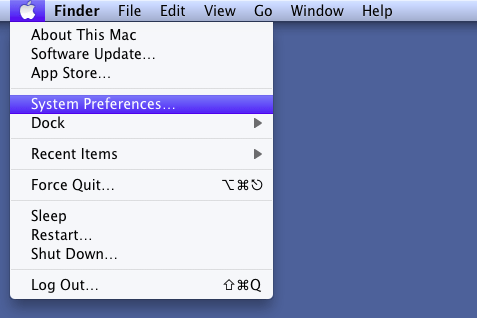
2. Click on the Network icon.
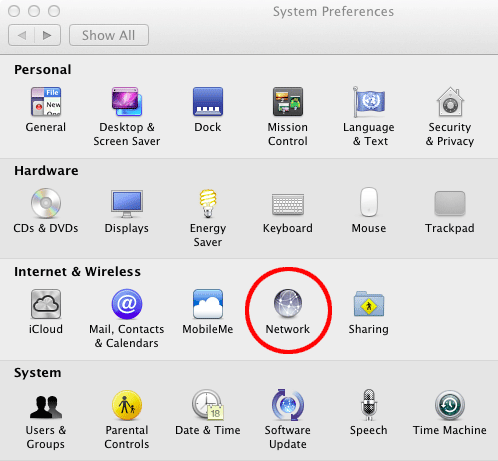
3. To get the MAC address for the Ethernet, click on Ethernet and then click on the Advanced… button.
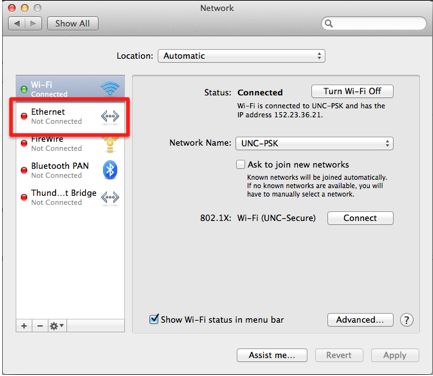
4. Now, click on the Hardware tab (on older machines you might have to click on the Ethernet tab). The MAC Address should be the first line. In this example, it is 00:17:f2:02:d6:5e.
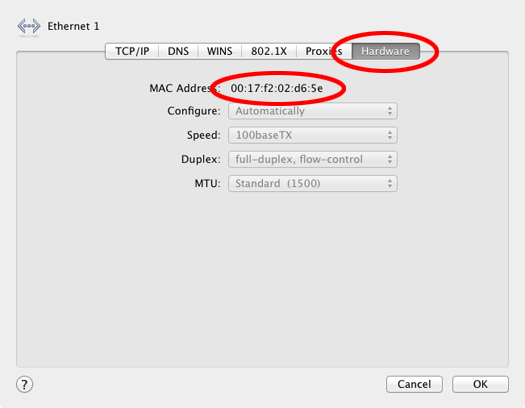
5. Click OK in the bottom right to return to the network screen. If you need to connect your Mac to the WiFi, you will need the MAC address of the Wireless card. To do so, select Wi-Fi, and then click on the Advanced… button.
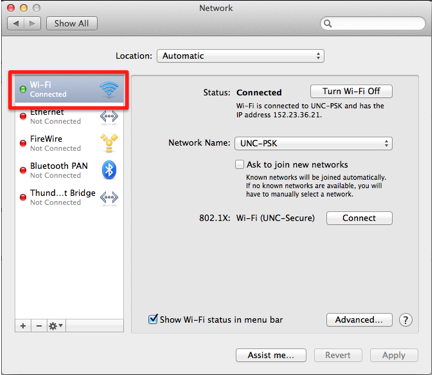
6. Now, click on the Hardware tab. The MAC Address should be the first line. In this example, it is 00:17:f2:02:d6:5e.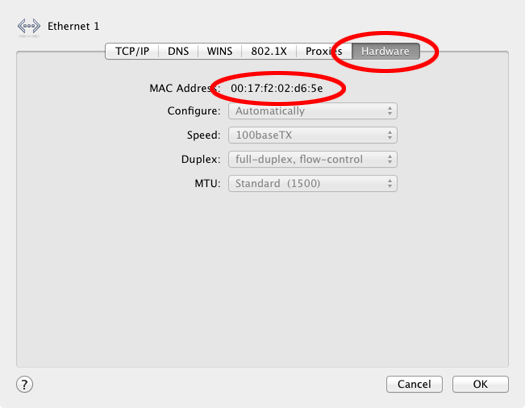
On iOS, how do I find the MAC address of my network adapter?
To find the MAC address for your iDevice go to Settings -> General -> About. The MAC address for your device will be labeled Wi-Fi Address and will look similar to A8:88:08:11:ff:1b.
NOTE: Make sure you are looking at Wi-Fi Address and not Bluetooth, the address is often very similar!!!
On Android, how do I find the MAC address of my network adapter?
- Navigate to Settings on your phone.
- Click About Phone, then click Status.
- Scroll down to find your Wi-Fi MAC Address, which will look similar to A8:88:08:11:FF:1B.




