NAC Remediation Guide
To connect to the UNC Campus Network, it has always been the case that a user’s computer must meet certain minimum requirements, including having anti-virus software installed, running, and up-to-date. It must also have specific operating system updates installed to prevent the computer from being compromised.
Network Access Control (NAC) is a proactive, end-user networking solution for wired and Wi-Fi connections that allows us to identify potential problems on a computer before it accesses the web. The system can educate the user about any potential vulnerability and then provide a link or resource for them to resolve it on their own. This solution is highly customizable and will be set up in the best interest of all campus network users.
Connecting to the network
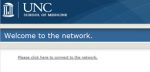
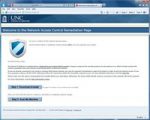 With NAC enabled in your building, if your computer does not meet the minimum requirements for the UNC network, you will be directed to the “Welcome to the network” screen above when you open your web browser. Any website entered should be redirected to this site until all requirements have been met. To access the internet from here you must follow the steps below:
With NAC enabled in your building, if your computer does not meet the minimum requirements for the UNC network, you will be directed to the “Welcome to the network” screen above when you open your web browser. Any website entered should be redirected to this site until all requirements have been met. To access the internet from here you must follow the steps below:
- Click on the link Please click here to connect to the network to visit the remediation site. This remediation site asks that you download and install the NAC client.
- Click on Step 1: Download & Install to start the download. Depending on your web browser, you can choose to save the file or run it directly.
- If you choose to save it, you will need find the location where it was downloaded and run it.
-
- If you’re running Windows Vista or Windows 7, you may also see a prompt with the publisher “Enterasys Networks” asking, “Do you want to allow the following program to install software on this computer?” Answer Yes to this question and wait for the NAC to finish installing.
-
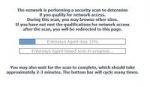 When the installation has finished, click on Step 2: Scan My Machine. This will rescan the computer to check for the NAC client again, as well as search for other issues which may require remediation.
When the installation has finished, click on Step 2: Scan My Machine. This will rescan the computer to check for the NAC client again, as well as search for other issues which may require remediation. - Please wait while your computer is being scanned.
- If the NAC installed successfully, you should be automatically redirected to http://www.med.unc.edu.
NAC Agent Installation Tips
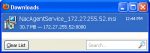
If you use Mozilla Firefox: be sure to navigate to the location where the agent installation file was saved or view the Firefox Downloads menu (see screenshot) and double-click to install the NAC agent. The agent must be installed after it is downloaded to gain access to the network.
