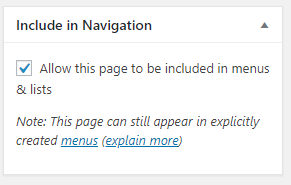Navigation Widget (Section)
The Navigation Widget (Section) is one of the most useful widgets in WordPress. When put into a sidebar, it provides a simple way for a user to navigate between the different pages on your site, and clearly demonstrates any parent-child relationships between the pages. This page uses the widget, as seen by the sidebar to the left. It is simple to view all of the pages within the User Guide and easy to click between pages. Additionally, as can be seen in the sidebar, it is very simple to tell that “Demo Pages for Sidebar Column Styles” and “Widgets Explained” are child pages of “Sidebars”, and “Navigation Widget (Section)” is a child of “Widgets Explained”. One of the convenient features of this widget is that it expands only to display the currently visited page, the pages at the level of its parents or above, and its children.
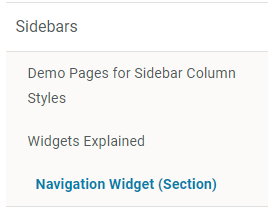
Inserting this widget into a sidebar follows the same steps as any other widget, which are shown on the Widgets Explained page.
Now, in order to correctly display your page within this sidebar, you need to make sure that the parent-child relationships for your pages are correct, as well as checking the order in which you would like your pages displayed. This can all be done via the handy “Page Attributes” section of the WordPress editor, located on the right side of the edit page:
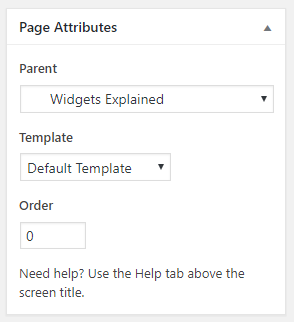
In this section we only focus on the “Parent” and “Order” fields. Using the “Parent” dropdown, you can select the parent page for the page you are editing, which will automatically update its position within the “Navigation Widget (Sidebar)” widget. The “Order” field allows you to select the order you would like your pages displayed in the sidebar. The children of the “Demo Pages for Sidebar Column Styles” page, for example, have their orders assigned from 1 through 4. The “No Sidebar” page has an order of 1, putting it at the top, and the “Left and Right Sidebars” page has an order of 4, putting it at the bottom.
If you do not wish your page to be included within this navigation menu anywhere on the site, there is also an option for that. There is an “Include in Navigation” section on the right side of the WordPress editor with a tick box, which when checked allows your page to be included in navigation. Unchecking this box will remove your page from any sidebar navigation. This is not recommended. Additionally as a troubleshooting step, if your page, or your child pages, are not showing up in your navigation sidebars, this is the first place to look to ensure the box is checked.