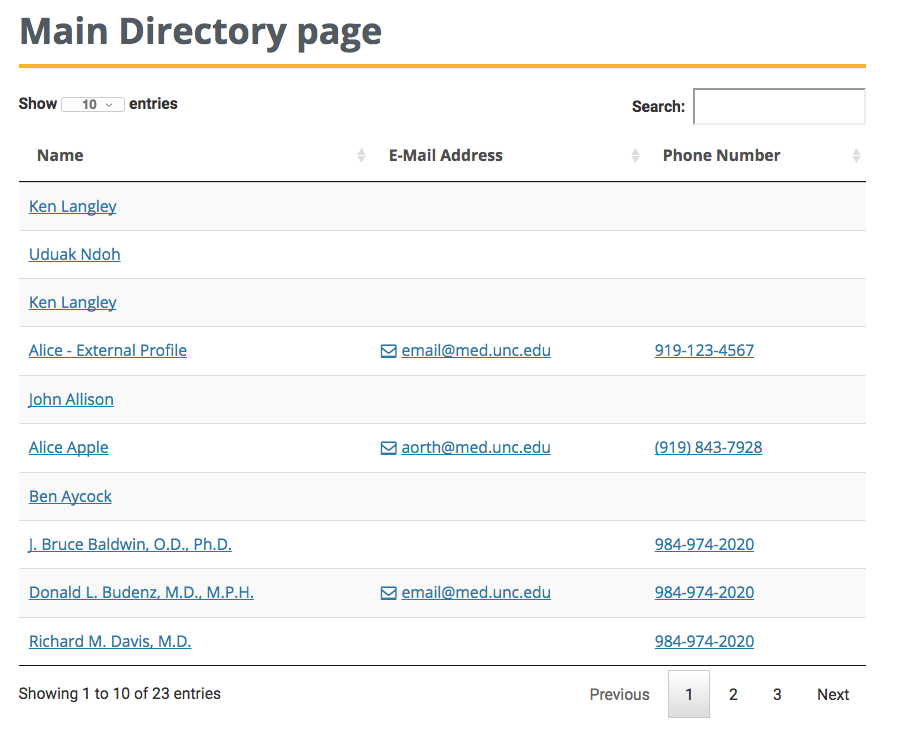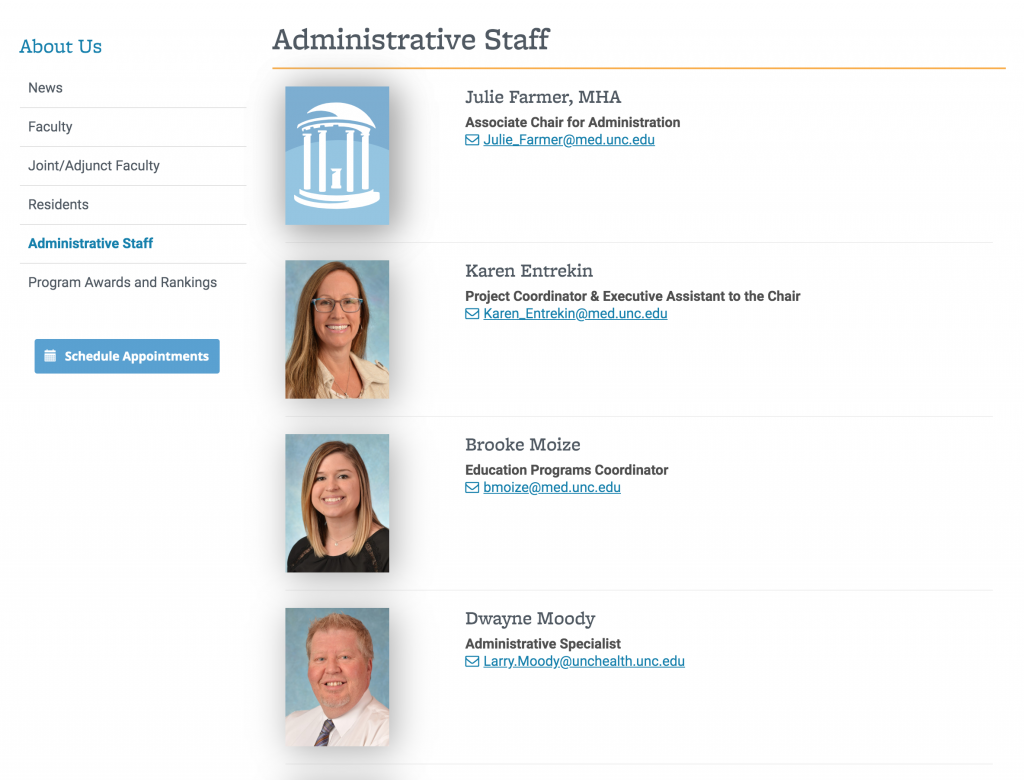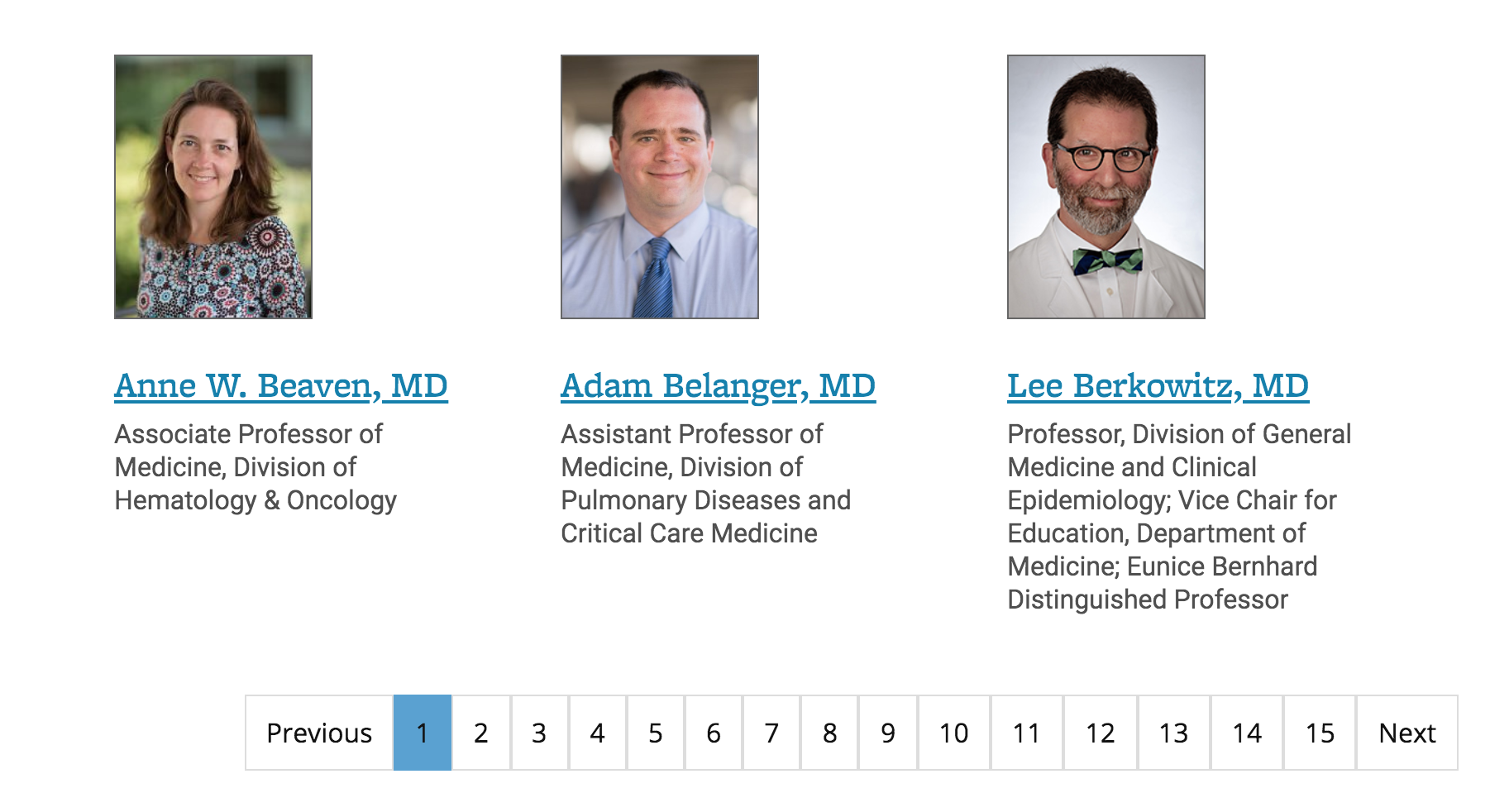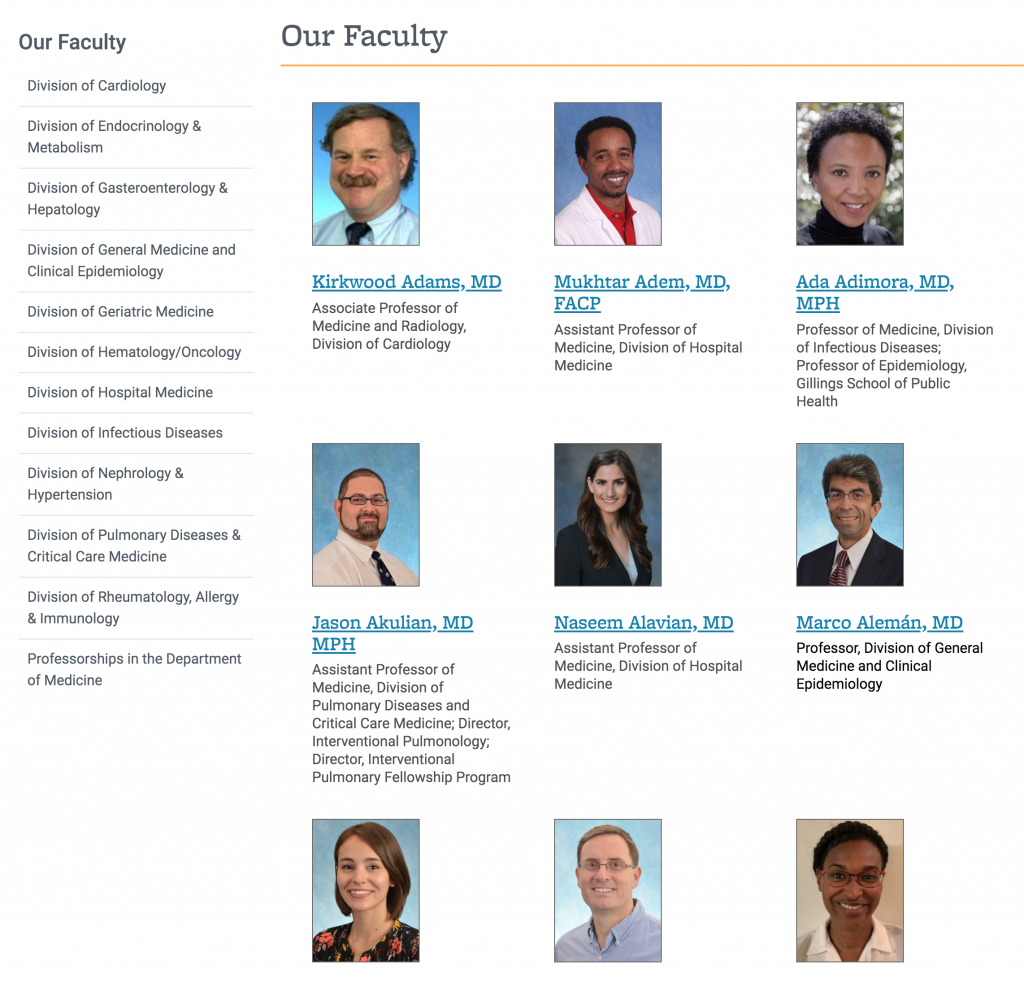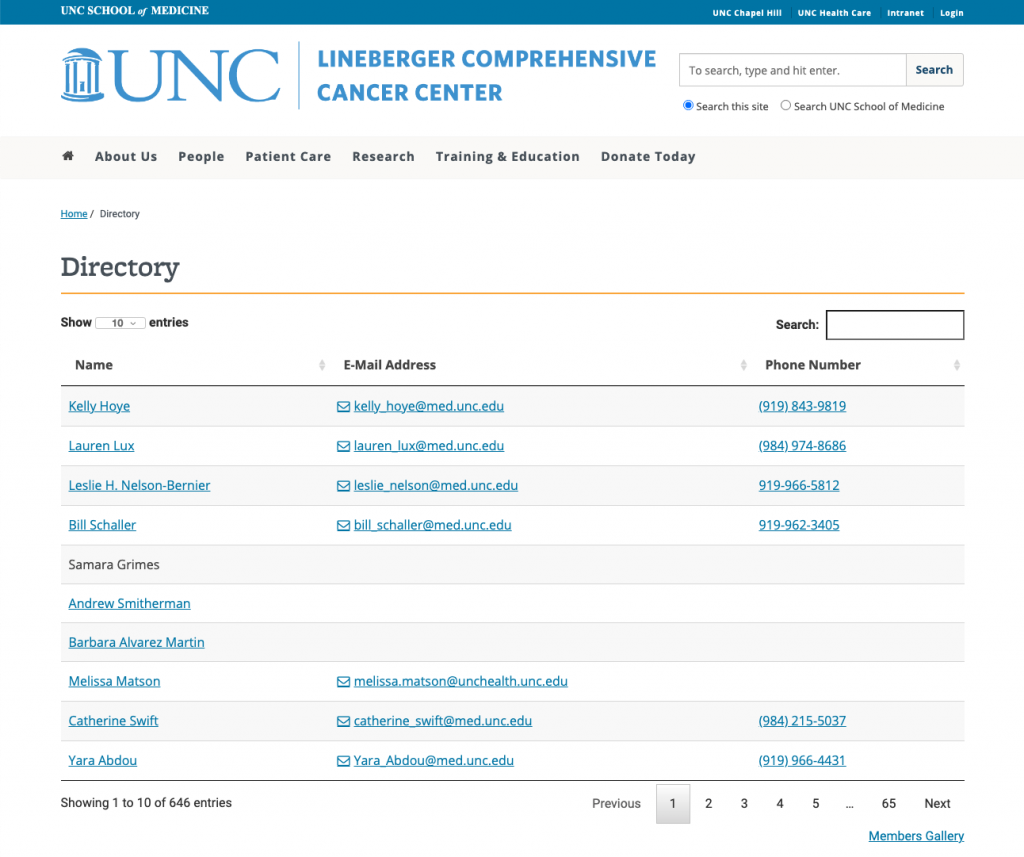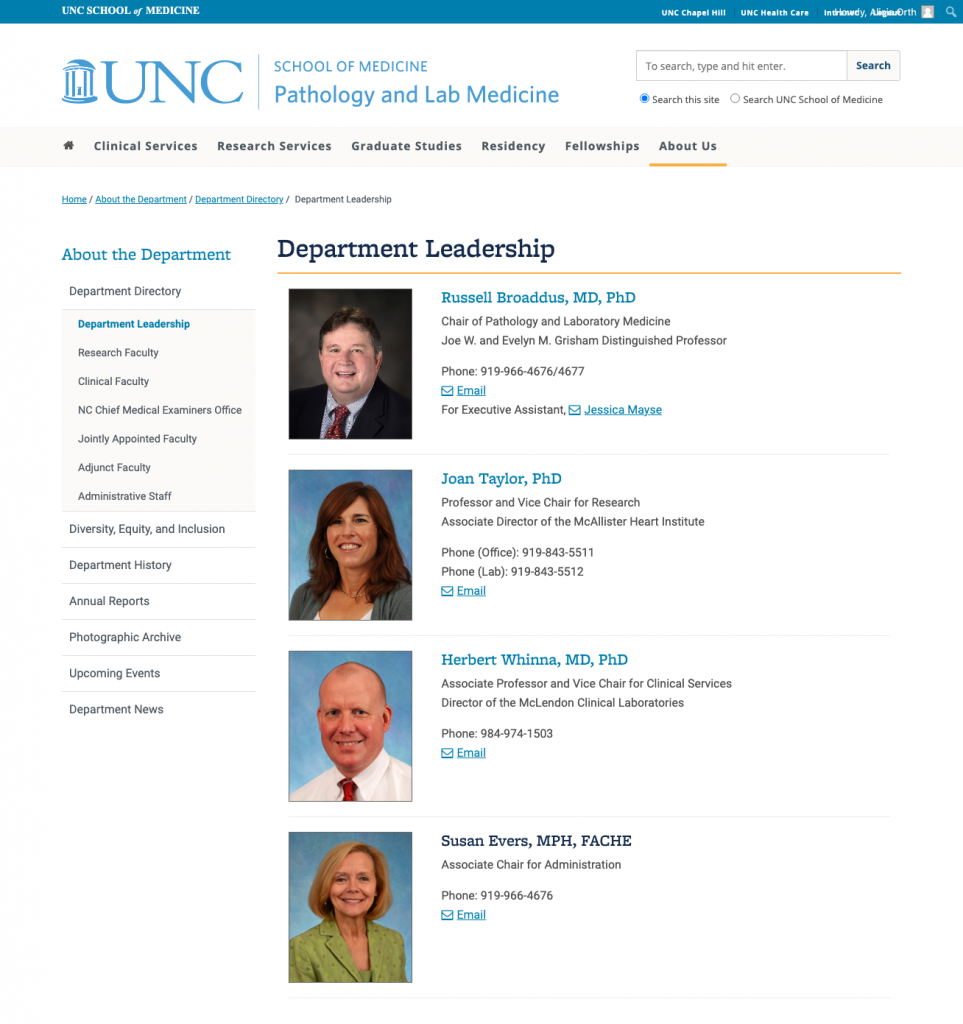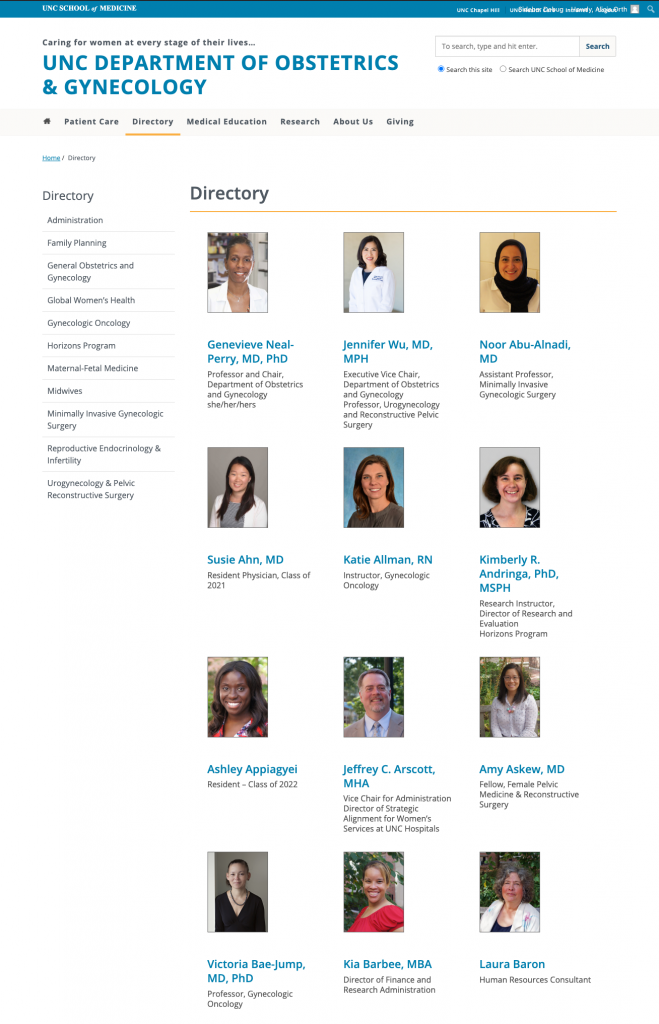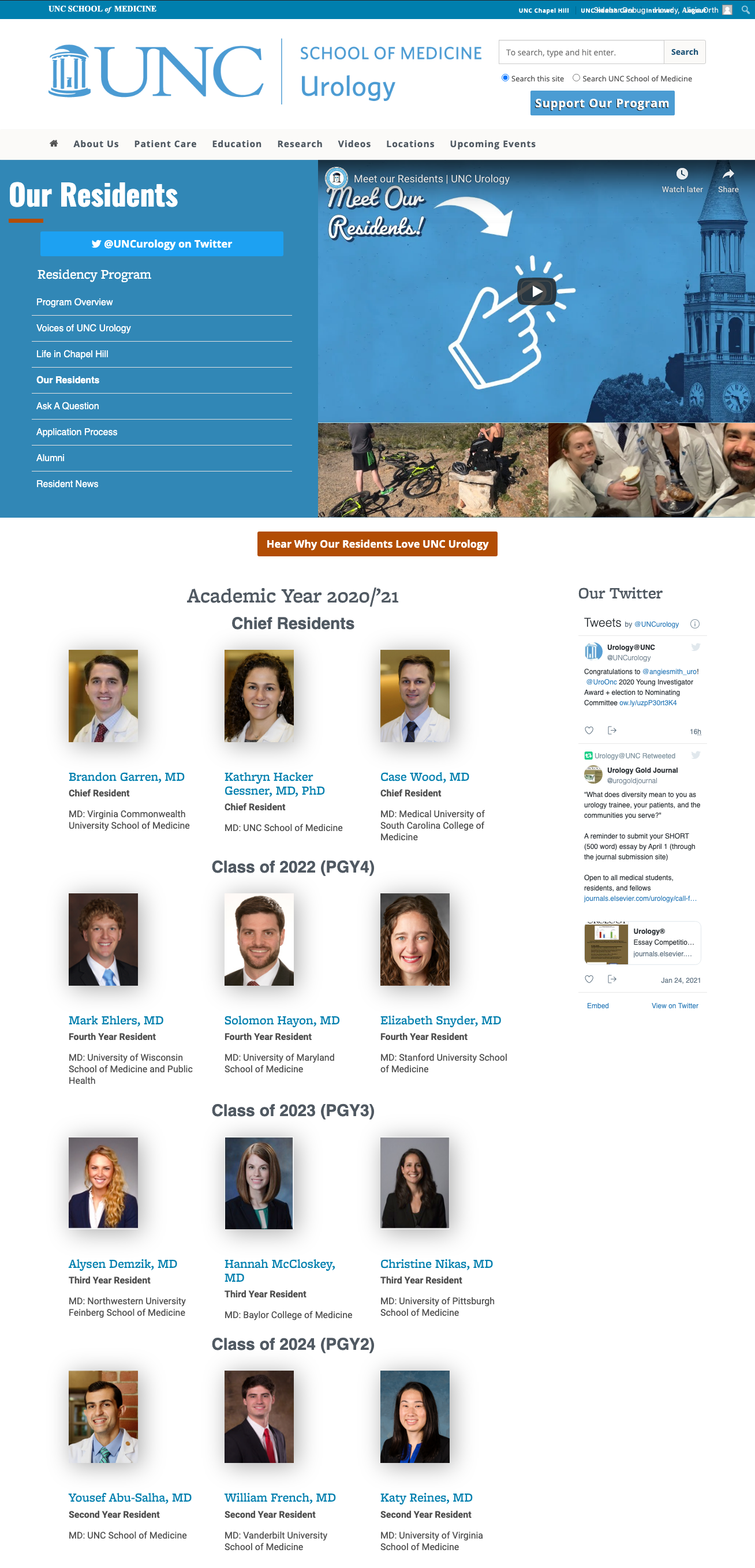Create a Gallery Of Profiles
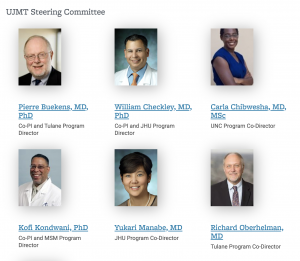 Once you have created profiles of your people, you’ll likely wish to present them as a group on your web site. Some sites display all their people in one directory listing while others break them down into groups or “divisions.” Some of the most popular divisions include: Faculty, Staff, Administration, Residents and Researchers. Other sites like to break their people into divisions that are specific to the department. For example, the Department of Obstetrics and Gynecology uses divisions such as Family Planning, General Obstetrics and Gynecology, Global Women’s Health, Gynecologic Oncology, Maternal-Fetal Medicine, Midwives, etc. The Lineberger Comprehensive Cancer Center displays their members by program: breast cancer, cell biology cancer, immunology, cancer prevention and control, etc.
Once you have created profiles of your people, you’ll likely wish to present them as a group on your web site. Some sites display all their people in one directory listing while others break them down into groups or “divisions.” Some of the most popular divisions include: Faculty, Staff, Administration, Residents and Researchers. Other sites like to break their people into divisions that are specific to the department. For example, the Department of Obstetrics and Gynecology uses divisions such as Family Planning, General Obstetrics and Gynecology, Global Women’s Health, Gynecologic Oncology, Maternal-Fetal Medicine, Midwives, etc. The Lineberger Comprehensive Cancer Center displays their members by program: breast cancer, cell biology cancer, immunology, cancer prevention and control, etc.
You have three options when it comes to how your gallery of people are displayed:
- tabular view
- single-column view
- multi-column view
Tabular View
To display a tabular listing of all the people profiles, simply copy the following shortcode and paste it into any page. The tabular view allows site visitors to sort the table by the various columns and provides a search box.
[upd_people_directory]
This will create a tabular view of everyone on your site.
Show Division Names on the Table View
To add a column that displays the division assigned to each person, use the shortcode attribute: show_division="yes"
[upd_people_directory show_division="yes"]
How to Hide Phone Numbers and/or Emails in the Table View
To hide phone numbers or emails from the tabular view use the shortcode attributes: hide_phone="yes" and hide_email="yes"
[upd_people_directory hide_phone="yes" hide_email="yes"]
Single-Column View
To display a single column listing of profiles with photos, copy the following shortcode and paste it into any page.
[upd_people_directory displaytype="gallery"]
Limit the View to People From a Certain Division
People can be categorized into different divisions. To only show people from a certain division, add the shortcode attribute: divisions=""
[upd_people_directory displaytype="gallery" divisions="faculty"]
Enter the slug of the division you wish to display inside the quotes. NOTE: The “divisions” attribute must be the SLUG of a division, not the title. See documentation below on how to find a division slug.
Multiple divisions can be displayed together, simply separate the slugs with a comma.
[upd_people_directory displaytype="gallery" divisions="pgy5,pgy4,pgy3,pgy2,pgy1"]
How to Find a Division Slug
- Select Directory > Divisions in the dashboard menu.
- The table on the Divisions page has a column that displays the slug name. Notice that the slug is not the same as a division’s title/name.
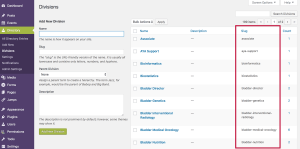
Display Pagination
If you have a significant number of profiles to display in a gallery, you may wish paginate those profiles over several pages rather than display them in one really long page.
By default, pagination is turned off but it can be enable it with the shortcode attribute show_pagination="true". You will also want to add the attribute items_per_page="30" to define how many profiles will display per page.
[upd_people_directory displaytype="gallery" show_pagination="true" items_per_page="30"]
Multi-Column View
To display a multi-column listing of profiles with photos, copy the following shortcode and paste it into any page.The layout will make as many columns as there is space available on the page.
[upd_people_directory displaytype="gallery" multi_column="true"]
Limit the View to People From a Certain Division
People can be categorized into different divisions. To limit a gallery to display the profiles from a specific division, add the shortcode attribute: divisions="".
[upd_people_directory displaytype="gallery" multi_column="true" divisions="faculty"]
Enter the slug of the division you wish to display inside the quotes. NOTE: The “divisions” attribute must be the SLUG of a division, not the title.
Multiple divisions can be displayed together, simply separate the slugs with a comma.
[upd_people_directory displaytype="gallery" multi_column="true" divisions="pgy5,pgy4,pgy3,pgy2,pgy1"]
How to Find a Division Slug
- Select Directory > Divisions in the dashboard menu.
- The table on the Divisions page has a column that displays the slug name. Notice that the slug is not the same as a division’s title/name.
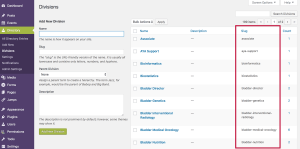
Display Pagination
By default, pagination is turned off on the gallery view. You can enable it with the shortcode attribute: show_pagination="true". You will also want to add the attribute: items_per_page="30" to define how many profiles will display per page.
[upd_people_directory displaytype="gallery" multi_column="true" divisions="faculty" show_pagination="true" items_per_page="30"]
Examples
Tabular View
The Lineberger Comprehensive Cancer Center offers both the tabular view and multi column view to site visitors as a means to look up faculty and staff.
Single Column View
The Information Technology web site uses the single column layout when displaying personnel.
The Leadership directory on the Department of Pathology web site uses a single column layout. Note that customizations have been made to this site to enlarge the gallery thumbnails.
Multi Column View
The OBGYN web site uses the multi column view. Notice in the left-hand navigation that they break up and display their personnel by various categories or groups. This is accomplished through the use of divisions.
The Urology web site uses the multi column gallery layout to display their residents.